THE CREATIVE USE OF TEXT
INDEX
|
|
 |
|
With a little experimentation, you can use
Plugin Galaxy's Fusion filters to
create outstanding metallic and liquid
effects on text, image borders or frames.
- Choose a heavy font with nice broad letters. If the
letters are too close together, increase the space between
them with your software's text kerning feature. (You might
find you have to move the letters apart manually if your software
doesn't support kerning.)
- Create some text. I invariably create text on a separate
layer - as always, layers give you greater flexibility.
- Tip: if you're working with a text (or any other)
selection, it's always a good idea to save the selection to
an Alpha channel in case you need it again later. This
feature will be Selection>Save, or something similar, in
your program. Sometimes it's necessary to
improve your results by contracting the selection and
trimming away a pixel or two after applying the filter.
- The secret for getting a successful result with the
Fusion filters lies in the bevelling. If your software
doesn't have a decent bevel function, you can download
Extensis Photo Bevel free from
PC World.
The bevel stage of the text in the header graphic is shown in
the example below - Photo
Bevel's standard Inner Double preset. Another beveller that creates a
very good result is Eye Candy Bevel Boss. Whatever you use, you're
looking to create the right balance of light and shadow, which is what the
Plugin Galaxy Fusion>Metal filter works with best. Try different
bevel settings for yourself, and you will notice that the
more features and irregularities the bevel has, the heavier
and less realistic the metallic banding of "light" will be.
If there is too little bevelling, you will get flat, plain
colors. For the most realistic result, aim for a
middle-of-the-road, fairly soft
but quite obvious
bevel. It WILL take some experimenting to get the result you
want - the font, the size of the text, the bevel etc. all
play a critical role. (You can also use the Plugin Galaxy
play feature to find some funky effects.)
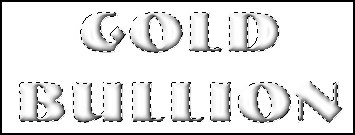
- After bevelling, use one of Plugin Galaxy's
Special FX presets such as Pure Gold, Rose Gold or Silver presets
or one of my Hoods presets as a
starting point. Tweak both the bevel and the filter results to
suit yourself. Remember to save any results you like as
new presets as you go along, not only the Plugin
Preset, but also the bevel preset in your bevel filter. It can be almost impossible to
get back a successful effect if you keep fiddling without
saving.
- The example below was done using the preset # Hoods -
Coffee Toffee on some text handwritten casually and
quickly with the paintbrush then bevelled using Eye Candy
Bevel Boss - shows you DON'T always
need a font for a nice result!

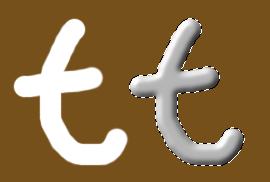 |
 |
This simple candlestick is from a Hoods Oddish 1
dingbat font character - my fonts are included in the Freebies
download file. After bevelling, the #Hoods - Good As
Gold preset was used for the metallic finish. The candle was
hand drawn as a selection in Photoshop. The flame started
from a selection from a Plugin Galaxy flame.
- Tip: If you use a dingbat font, mine or
anyone else's, you can generally get much better results
by cutting the rasterized character into meaningful sections.
Apply effects to each individual section, then reassemble
the whole afterward - this is
what I did for the candlestick, very quickly - it could have been much
better! If you apply bevels, especially, to a whole
dingbat character you will probably end up with
unattractive, poorly defined areas.
|
|
|
INDEX |
|