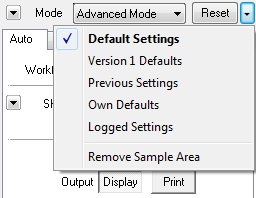
If you want to restart with the default settings or just started processing on a new image, it is a good idea to click on the Reset button. The Reset button performs the action that was last chosen on its menu. This menu appears when you click on the arrow button to the right of the Reset button. The Reset button makes the sample area marquee disappear, which means that the whole preview area is sampled again.
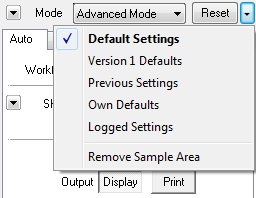
Clicking the small arrow button to the right of the Reset button displays a menu with various reset options. "Default Settings" deactivates a lot of other controls, but activates the default setting for the Auto Contrast and Exposure Fix options."Original Image" deactivates all corrections and displays the uncorrected image. "Preview Settings" loads the settings that were used for correcting the previous image. "Own Defaults" opens the preset file that was either already specified, or if this is not the case, will prompt you for one. "Logged Settings" will try to open a preset that was automatically saved when you corrected the same image the last time. The "Remove Sample Area" option removes the sample area that was created with the Marquee tool in the preview.
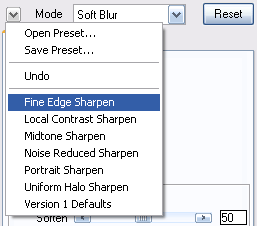
If you click on the small arrow-down icon at the left of the Mode combo box, a menu will be displayed. This menu includes options for opening and saving presets, an Undo command and a list of all presets from the Preset sub folder of the FocalBlade folder. A preset is file that stores the effect settings of FocalBlade. It can be used to restore often needed settings.
Open Preset
Several presets are already delivered with FocalBlade. They are located in the Presets sub folder of the installation folder.
When you choose the Open Preset menu item, a file dialog displaying the files of the Presets sub folder appears and let you select a preset file. The folder of the last opened preset is displayed by default in the file dialog.
Save Preset
You can save the current
FocalBlade settings as a preset with the help of the Save Preset menu item.
Please save presets into the Presets sub folder at
Windows 2000/XP: c:\Documents and Settings\<user>\Application
Data\ThePluginSite\FocalBlade\
Windows Vista/7: c:\Users\<user>\AppData\Roaming\ThePluginSite\FocalBlade\
otherwise they will not appear at the bottom of the menu.
You can open a saved preset again with the Open Preset menu item or by selecting them on the same menu.
Undo
Undo restores the previous control settings in case you didn't like your latest adjustment. Undo only works one step backwards and doesn't restore the preview zoom setting. If Instant Preview is activated on the Prefs tab sheet and you move a slider, the Undo function will not work properly, because of the quick preview updates.
Preset Items
At the bottom of the menu is a list of FocalBlade presets. In case you already saved presets in the application data folder (see "Save Preset" above), they are displayed first followed by a separation line. Then the included presets, which are located in the Presets sub folder of the installation folder, are shown.
If you choose a preset from this menu, it is immediately applied and changes all settings. Choosing a preset directly from the menu, is faster than hunting it with the Open Preset command.