|
|
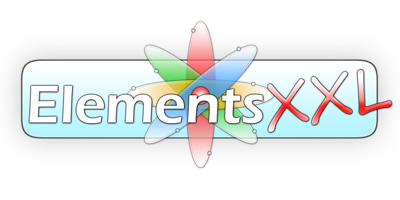
Features
- More than 2200 new features for Photoshop and Photoshop Elements for Windows
- UI Improvements
- Support for the new dark UI of Photoshop Elements 2024 and higher
- ElementsXXL adds 10 panels, 150 icons, 30 key shortcuts, 100+ dialogs, 350+ menu items
- Photoshop (Elements) skin for all ElementsXXL dialogs including slider styles and Bright, Gray and Dark mode
- Two icon bars for quickly executing certain features
- Key shortcuts editor for assigning your own keys to most features
- Startup progress dialog is shown while Photoshop Elements is starting up and does not react to user input yet
- Full
Screen Mode feature for making the image window as large
as possible
- Double clicking the labels resets the values of sliders and blend mode combo boxes on the 35 dialogs and panels
- You can use zoom key shortcuts (Ctrl + 0 / 1 / + / -) with many filter dialogs
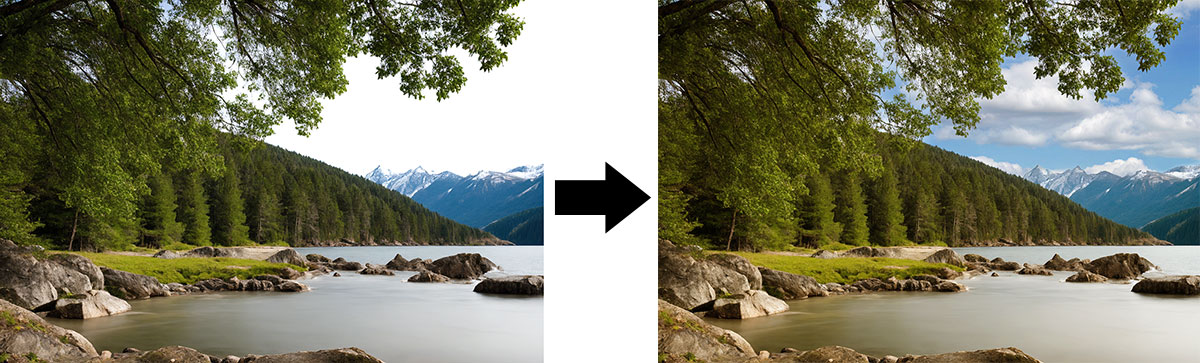
- Actions,
Scripts, Filters & Adjustment Layers:
- NEW: Portrait/Lanscape/Outdoor Portrait Adjust filters: Lets your chnage brightness, contrast, saturation and color of foreground, background and sky areas at the same time.
- NEW: HDR-Combine automatically increases the dynamic range with the help of up to three layers. It offers eight sliders for improving the HDR look
- NEW: Auto-Expose denoises layers, creates multiple exposure effects, combines light trails or night shots and applies other blending effect
- NEW: Remove Detail dialog that replaces a selected area with real image data from other photos
- NEW: Remove Moving Objects removes people and other moving objects from a series of photos
- NEW: Super Resolution effectively resizes images by using multiple photos of the same scene.
- NEW: Denoise Layers combines clean pixels from multiple shots
- NEW: Fix Underexposure brightens images while removing noise and restoring details
- Sky Replace dialog for replaceing the sky in an image with a better one. 500 sky images are included.
- Style Settings panel: 5 new layer effects, 15 new blending options, 90 new layer style settings, Gradient editor plus load, edit and save .asl style files.
- Layer Comps panel for creating layer compositions, editing them and quickly switching between them
- ActionsXXL panel for action recording
- Batch Processing dialog
- FilterHub panel for filter execution
- Open
and run Photoshop actions and scripts
- Up to 12 new filters: Range Adjust, Curves, Exposure, Vibrance, Color
Balance, Channel Mixer, Black & White, Selective
Color, Color Lookup, Sharpen, Sharpen More, Sharpen Edges
- Up to 11 new adjustment layers: Range Adjust, Curves, Exposure, Vibrance,
Color Balance, Hue Saturation Pro, Channel Mixer, Black & White, Selective
Color, Color Lookup and Color Replace.
- Edit adjustment layer directly from the Adjustments panel
- Up to 400% faster rendering of 20 filters with the Preview Image feature
- Hundreds of filter presets for various filters and adjustment layers
- Auto Saturation feature that analyzes the image and reduces or increases the saturation accordingly
- Auto color correction features
- Auto Corrections panel for applying up to 20 automatic corrections
- Hue/Saturation Pro filter for enhanced hue and saturation effect
- Lighting Effects filter for adding virtual lights and volumetric light
- Micro Contrast filter for bringing out the texture in smaller or larger details
- Clarity filter as in Camera Raw, but with additional Shadow and Highlight control
- Add Haze filter with Shadow and Highlight control
- Auto Lens Correction feature
- Curves filter with 17 adjustable curves, 6 sliders, Equalize & Colorize features and 150 presets
- Enhanced Color Balance filter and adjustment layer with many new color controls and presets
- Enhanced Channel Mixer filter and adjustment layer with new color controls and presets
- Sharpen individual color channels or layer masks with
the Unsharp Mask and Adjust Sharpness filters
- Shadows/Highlights
filter dialog with seven new options and a preset feature
- HDR Toning filter for HDR-like effects and shadows/highlights control
- Fill Flash filter for simulating the effect of softly lighting a daylight scene as well as adding backlight effect
- Highpass Sharpen filter for sophisticated sharpening without the risk of oversharpening
- Multi-Frequency Sharpen filter for sharpening small and big details at the same time
- Noise Reduction filter for effective noise reduction
- Reduce Noise filter for removing noise caused by sharpening
- Skin Smoother filter for making skin areas look more smooth with various methods
- Skin Enhance filter for adjusting the brightness, contrast and color of skin areas
- Texture Enhance & Soften filters for increasing or decreasing the sharpness of textured areas.
- Blur Gallery features for sophisticated and highly customizable blur effects (Photoshop Elements 14 and
higher only)
- Background Blur filter for softening the background of portrait photos (Photoshop Elements 2020 and
higher recommended)
- Warp,
Perspective Warp and Perspective Crop feature
- Chromatic
Aberration Removal
- Match Color filter
- Anti-Alias filter and water color effect

|
|
- Layer
Features, Smart Objects & Smart Filtering:
- NEW: Open
multiple files as
layers, add documents as layers and save each layer as a separate file again
- NEW: 12 stack modes for combining multipe layers including 4 unique ones including a dialog for selecting options for some of them
- NEW: Crop Transparency tool removes the transparent areas of stacked layers and panoramas, which avoids the necessity of multiple manual cropping steps
- NEW: Create Layer menu item for turning a layer style into a image layer
- Open
images as smart objects, create smart objects and enable
smart filtering
- Support for up to 112 native smart filters and 300 third-party smart filters
- Smart Filter panel for adding and editing smart filters
- Linked smart objects that update automatically when
the source file changes (Photoshop Elements 13 and
higher)
- Edit
smart objects in Camera Raw
- Convert a smart object into a layer or layer group while removing the smart object
- Apply filters to the filter mask of a smart object
- Use
layer groups for additional masking and better organization
- Create
and edit vector masks
- Adjust
the density and feathering of vector masks, shapes,
layer masks and filter masks with Properties panel known
from Photoshop
- Adjust
the fill opacity of layers
- Align
layers to a selection or each other and distribute them
evenly
- Stamp
functions for creating a duplicated copy of layers or groups
- Merge Group command for merging layer groups
- Hide/show
multiple layers
- Many
new layer features: Rasterize, Matting, Lock, Combine
Shapes etc.
- Split a layer into low and high frequency layers with the hep of 8 diffetent filters for effective portrait retouching
- Split a layer into special RGB, CMY, CMYK, HSL, Lab,
and YCbCr layers for sophisticated editing
possibilities
- Blend Pro dialog with 36 new blend modes, opacity values beyond 100% and masking features
- Up to 23 additional menu items on the Layer panel context menu for quick access
- Edit Layers
dialog for editing various properties of multiple layers at
the same time
- Rename Layers dialog with a search & replace feature for layer names
- "Add Layer From File" menu item
- Enhanced
16-bit Image Processing:
- Process 16-bit images with the help of smart objects,
smart filters, adjustment layers and other layers
- 27
additional 16-bit filters
- Convert
images from 8-bit to 16-bit per channel and back again
- Use
up to 29 additional tools with 16-bit images
- Use additional 11 rotation, transformation and scaling
features with 16-bit images
- Quick
Mask Mode lets you create or edit selections with all
available filters and tools, e.g. the brush or gradient
tool.
- Use a vector mask with 16-bit images (Photoshop
Elements 13 and higher)
- Channels
panel known from Photoshop
- New
Curves, Channel Mixer and Sharpen filters
- Fade
command for changing the blend mode and opacity of the
last history step
- Apply Image and Calculation commands like in Photoshop
- Auto Saturation feature that analyzes the image and reduces or increases the saturation accordingly
- Paste
a 16-bit image from the clipboard into a new 16-bit document
- General
Editing:
- NEW: Features and Tasks panels & Tasks sub menu for running many features conveniently with one click
- 15
new tools: Pen, Freeform Pen, Add Anchor Point, Delete Anchor Point, Convert Point, Path Selection, Direct Selection, Text on Path, Puppet Warp, Mixer Brush, Ruler, Slice
& Slice Select, History Brush and Perspective Crop
(Only 3 tools in Photoshop Elements 15 and higher)
- Pen Pro feature with 7 new pen tools for creating and editing paths and shapes
- Auto-Align
and Auto-Blend features for recomposing portraits, creating
panoramas and increasing the depth of macro shots
- Channels
panel known from Photoshop
- Paths
panel for creating and editing paths
- Brush panel with 80 new brush features
- Resizable HistogramsXXL panel with 16 histogram in 7 different styles
- Resizable Scopes panel with 23 3D-histograms in 2 styles
- 35 icons for applying adjustment layers added to the Adjustements panel
- Image Size dialog like in Photoshop with "Automatic" and "Preserve Details" options
- Fit image dialog for resizing an image with a
maximum size in mind
- Content-Aware option (including Color Adaptation option) for 9 different tools and dialogs
- Content-Aware Fill dialog for improved content-aware results
- Fade
and Trim commands like in Photoshop
- Fade Pro dialog with 36 new blend modes, opacity values beyond 100% and masking features
- Apply Image and Calculation commands like in Photoshop
- Replace Background assistent for creating great compositions in eight steps and masking fine hair
- Soft
proof option for seeing how your image looks on a certain
device or printer
- Convert to or assign a new color profile
- Flow slider for the brush, clone stamp, pattern
stamp and eraser tools.
- Crop tool presets
- Hide
cropped pixels and reveal them again later
- Fill Layer/Selection dialog with a Color Adaptation feature for the Content-Aware option (Photoshop Elements 13 and higher) and new History and Layer options.
- Conveniently copy and paste one or more layers (even between documents) with the Copy and Paste menu items or their key shortcuts.
- Copy/Paste Special sub menus with 9 new commands including a Paste As Smart Object command
- Copy
to Document features for copying (and automatically resizing) layers, a selection,
a selected area and alpha channels from one document
to another
- Find
Layers feature for selecting layers according to their
name, kind, layer effect, mode and attributes
- Preferences options: e.g. Non-Linear History, Log History to Metadata,
Auto-Update All Documents, Export Clipboard, Ignore Rotation Metadata, Resize Image during Place, Always Create Smart Objects when Placing and Skip Transform when Placing
- Nearest Neighbor and Bicubic Smoother/Sharper interpolation for various commands
- Option to always open JPEG and TIFF files in Camera Raw
- Custom
pixel aspect ratio
- "Fit Layer(s) on Screen" and "Actual Size" zoom options
- Selections & Guides:
- Select > Foregound / Foreground+ / Sky / Sky+ / Blue Sky menu items for selecting the foreground or sky in an image
- Color Range feature for creating selections based on
colors and tones
- Focus Area feature for creating selections or layer
masks based on sharpness
- Quick
Mask Mode for editing selections with filters and tools,
e.g. the brush tool
- Create selections from layer luminosity, layer masks,
layer opacity, image luminosity, saturation and image
channels
- Nine
shadows, midtones and highlights selection features
for creative photo enhancements
- Create selections from skin areas
- Remove shadows, midtone, highlight and skin areas from an existing selection
- Convert a selection into various shapes or add a soft edge to it.
- Turn a selection into a row or column selection.
- New Guide Layout dialog for creating guides according to certain row, column and margin values
- New Guides from Shape command for creating guides around selections, layer masks, shapes, type layers or transparent layers.
- Text
Features:
- Font Preview Size options
- 6 new text anti-aliasing types
- Spell
check text layers and use Find & Replace on them
- Convert
text layers to shapes for more creative freedom
- Adjust
text tracking and use paragraph
- File Saving
& Export
- Save in Background feature which lets you continue working while a document is saved (Photoshop Elements 13 and higher)
- Save
Recovery Information feature for automatically saving
all documents in certain time intervals and reopening
them after Photoshop Elements crashed
- Quick Export feature as in Photoshop
- Export PDF files with 18 additional options which includes saving CMYK PDF file for prepress tasks
- Save Color Lookup files in 3DL, CUBE and CSP
format for the Color Lookup filter and adjustment layer
- Slice
an image, add links and save it as a web page
- Save a Copy menu item
- Close Others menu item
|