
Screenshots

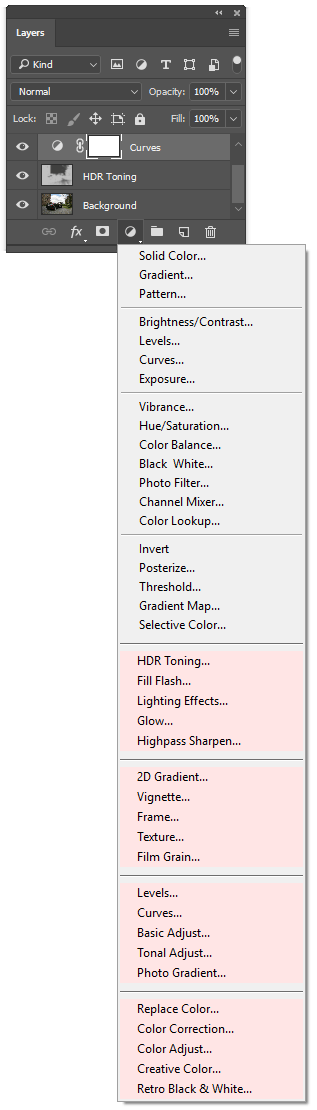
AdjustShop offers 21 fill and adjustment layers (red background) for Photoshop and Photoshop Elements, whose settings can be edited again and who apply their effect to all layer beneath them.
 
AdjustShop's Color Correction filter and adjustment layer allows removing color casts or colorizing images.
The eye tool dropper can be used to pick a color from the image.
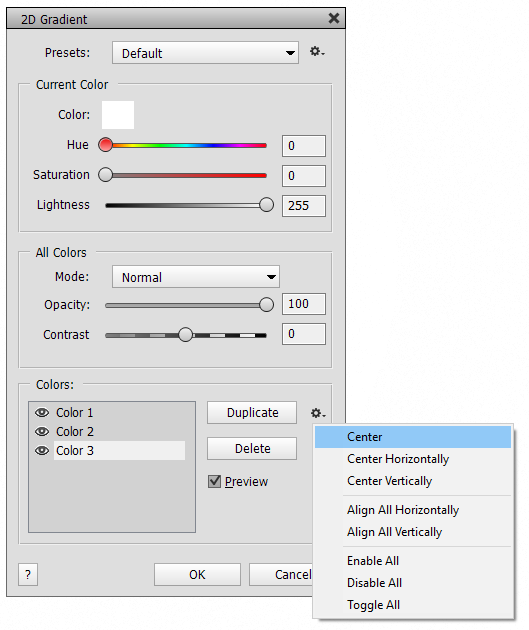
The 2D Gradient dialog creates spacial gradients that are defined by color spots that can be placed anywhere on the image and have any color.
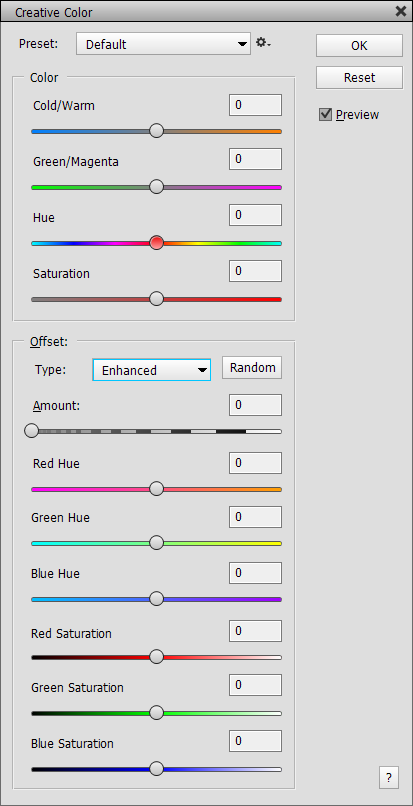 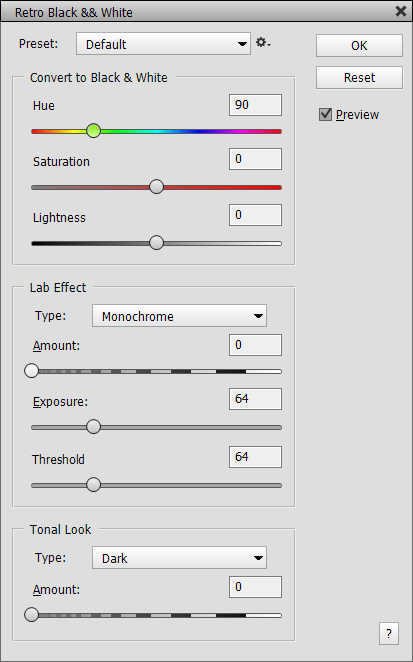
Create stunning color or black & white effects with the Creative
Color and Retro B&W dialogs.
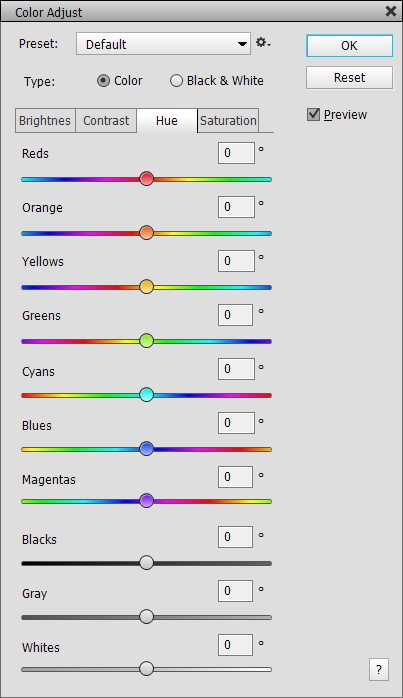 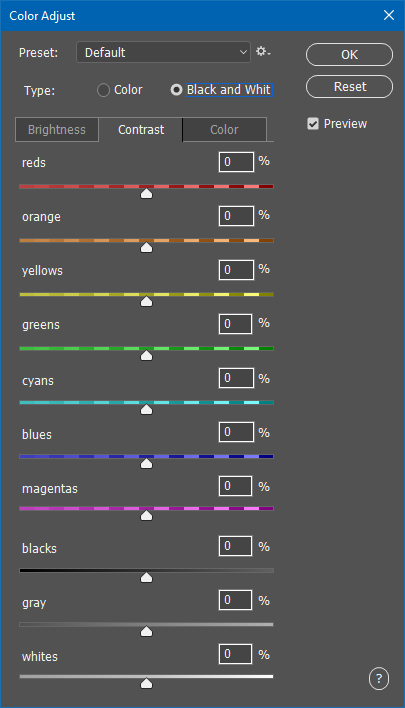
The Color Adjust features
allows you to adjust the brightness, contrast, hue and saturation
of up to 10 areas of an image. You can also use it to create
spectacular (partial) black & white
conversions.
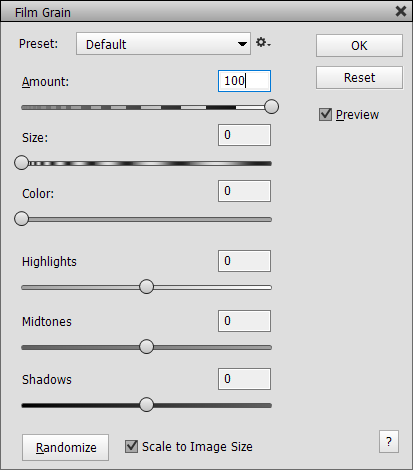 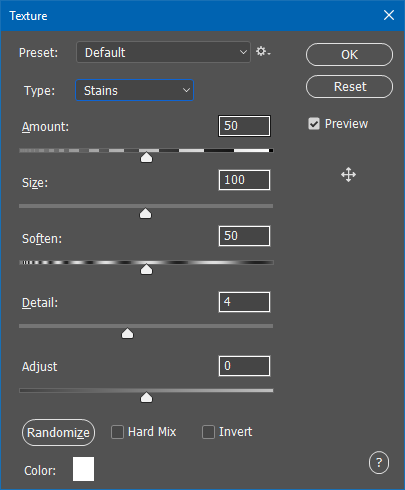
The Film Grain and Texture features
let you reproduce the look of film grain and apply some aging
texture effects to your photos.
 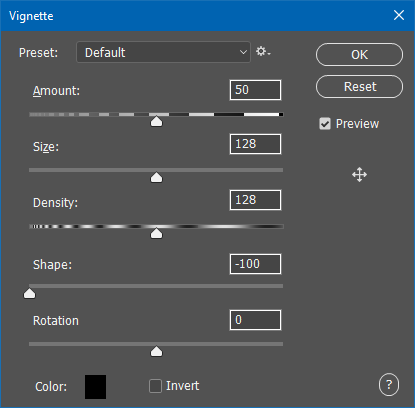
Apply edges and frames with the Frame feature to your images to give them an artistic touch.
Use the Vignette feature to focus the viewers attention to
certain area
of your photo.
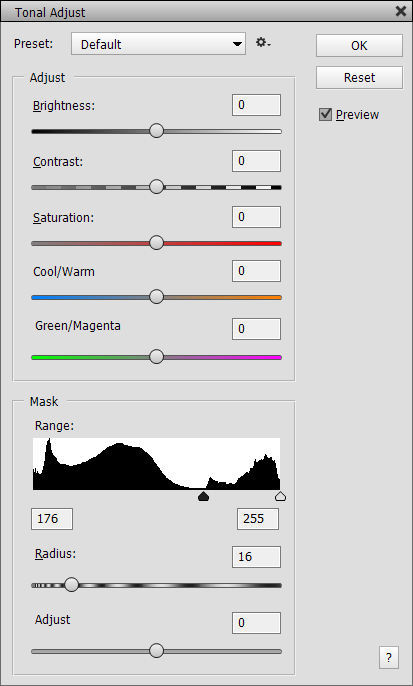
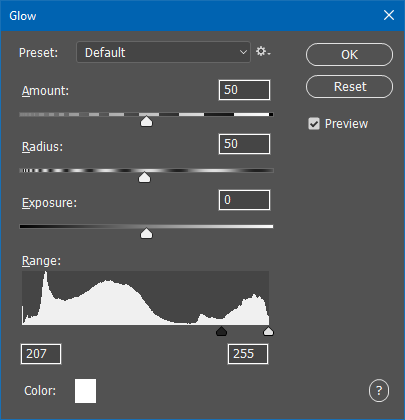
The Tonal Adjust effect is great selectively for enhances certain image area with the help of a histogram. The Glow dialog applies glowing light effects to certain tonal ranges of an image.
 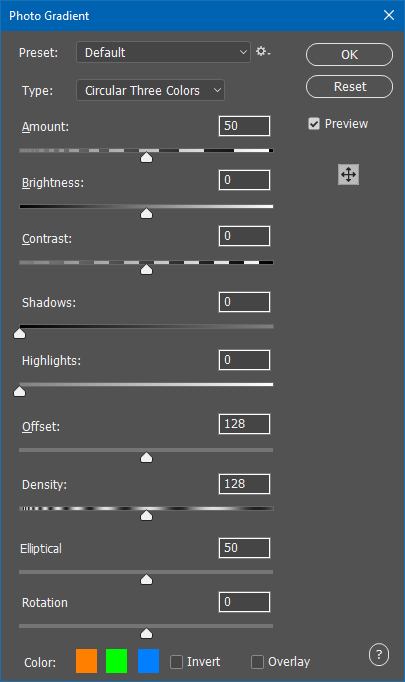
The Basic Adjust effect enables general purpose brightness, contrast, saturation, color and shadow/highlight enhancements. The Photo Gradient filter and adjustment layer simulates photographic color gradients for making even dull
photos look attractive.
 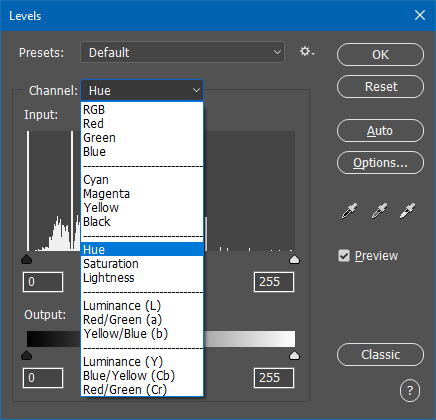
Adjustshop's Levels filter and adjustment layer supports 17 channels, which are 13 channels more than Photoshop and Photoshop Elements with their own Levels dialog.

Photo Credits: Opolja, Chunhahca / Dreamstime
The Replace Background dialog allows sophisticated image compositions including masking out fine hair.
 
Apply the Clarity effect known from Camera Raw within Photoshop (Elements). You can additionally adjust the effect in the shadows and highlights, which is not possible in Camera Raw.

Photo Credits: Javarman / Dreamstime
The Lighting Effects filter
and fill layer lets
you add unlimited lights to an image. It is similar Photoshop's Lighing Effects,
but offers various additional features like focusing lights, darkening lights
and many light pasting options.
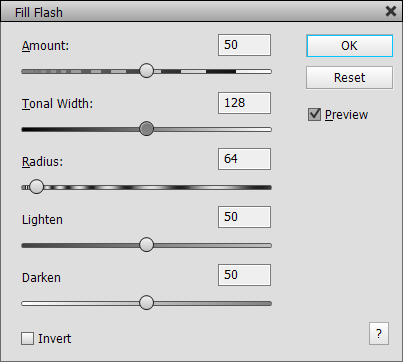
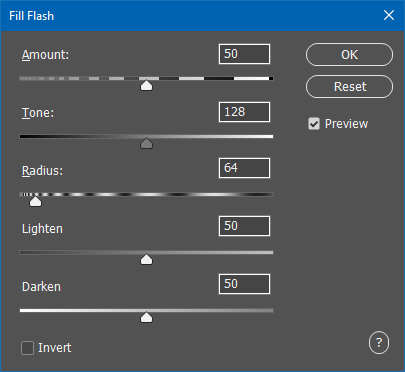
The Fill Flash filter and fill layer is a great way to enhance the lighting of an image and also produce a backlight effect.
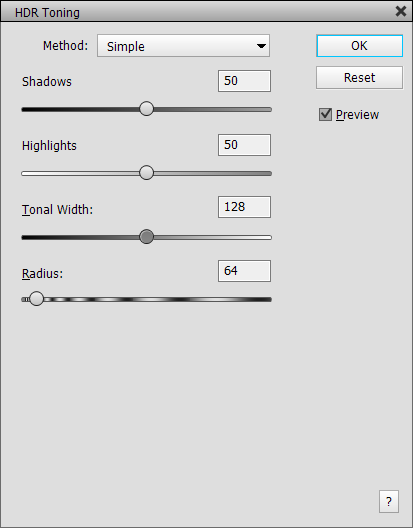 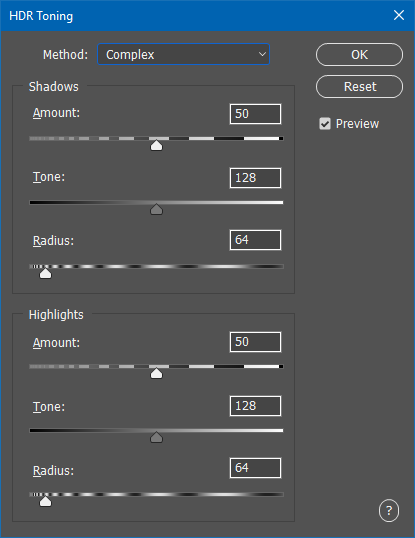
HDR Toning allows editing shadows and highlights and helps producing a HDR look.
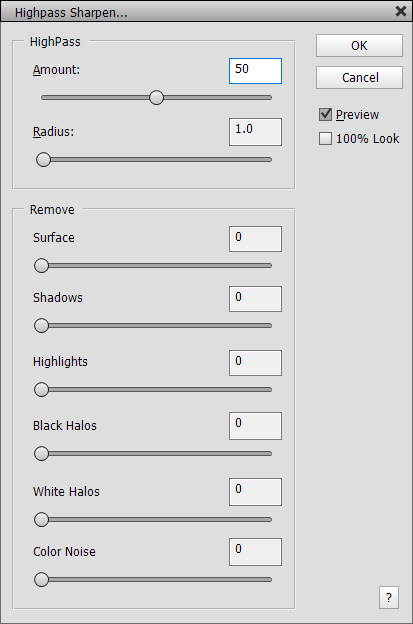
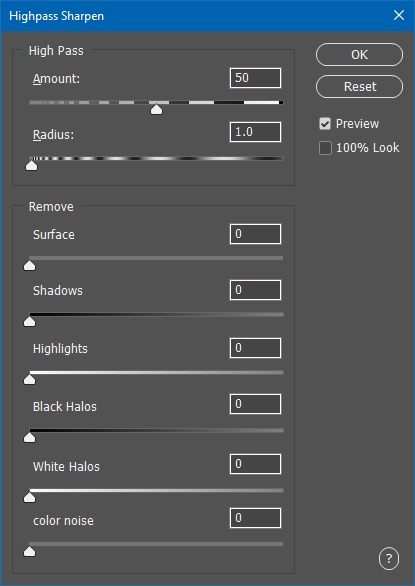
The new Highpass Sharpen filterand fill layer takes sharpening to the next level by providing many features for the ultimate sharpening effect.
 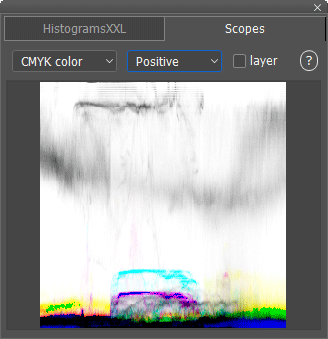
The HistogramsXXL / Scopes panel offers 16 histogram in 7 different styles and 23 scopes (3D histograms) in 2 styles. As the panel window is resizable you can watch your histograms full screen with all details.
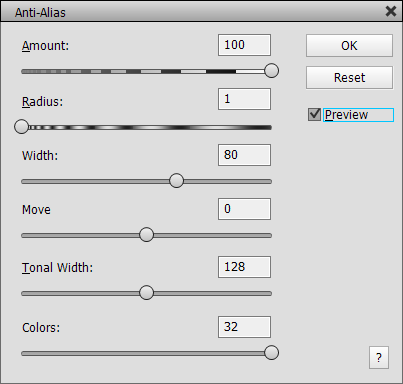
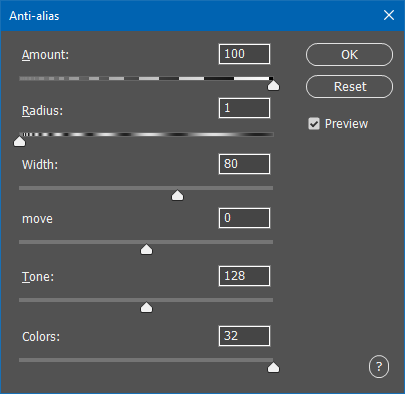
The Anti-Alias filter adds an anti-alias effect if only black & white pixels, but produces a water color effect for color images.

The Match Color filter grabs
the colors from another image or layer and applies them to current
one.
It replicates the color mood of special
photos as well as apply color to selected areas only.


The Curves filter and adjustment layer offer sophisticated
features for editing the brightness, contrast and color of the image.
The Curves filter even offers 13 additional channels as well as Equalize and Adjust feature.


The Micro Contrast filter brings out the texture in image details.
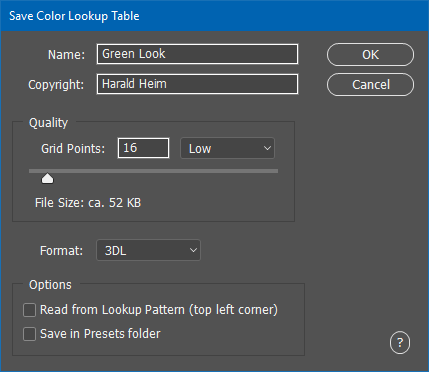
The Save Color Lookup Table dialog allows
you to save the effect of filters and adjustment layers as a lookup
file, which can be opened in the Color Lokup filter
and adjustment layer.
|